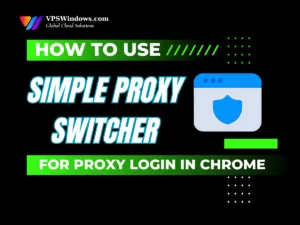If you’re concerned that attackers are targeting your VPS, it’s essential to check if the IP has a Remote Desktop to your Windows VPS. Let’s VPSWindows to check the IP that has Remote Desktop to your Windows VPS. Through this check, we can determine whether the VPS has been illegally accessed or not. From there, we can take measures to enhance the security of your VPS.

How is VPS accessed illegally dangerous?
VPS is a virtual server that provides resources such as memory, bandwidth, CPU, and SSD, as well as its own operating system and independent management. Users have the right to access the VPS via the Internet and can install and configure applications, services, etc. according to their needs.
Currently, many people use VPS due to its convenience and flexibility. So what will happen if your VPS is accessed illegally?
Illegally accessing a VPS can cause many dangerous issues such as:
- Hackers will attack and be able to access and delete or encrypt important data on the server. This action causes irreparable loss.
- The attacker controls a VPS, they can utilize the server’s computing resources. They then deploy complex attacks, including Distributed Denial of Service (DDoS) attacks or cryptocurrency mining exploits.
- Bad actors use VPS to spread malicious code. For example: malicious software, viruses, ransomware, or botnets, posing a threat to users on the network.
- If the VPS is owned by an organization, business, etc., being compromised and used for illegal activities can cause damage to the reputation and image of that organization.
In addition, there are many risks and potential threats when your VPS is accessed unlawfully. Let’s regularly check the IP that has Remote Desktop to your Windows VPS for appropriate protection measures.
Check if the IP has a Remote Desktop to your Windows VPS
To check which IP has accessed your VPS, first, you need to log in to the VPS.
After logging into the VPS, you open the Run window. Press the Windows+R key combination, then enter eventvwr. Press OK to continue.
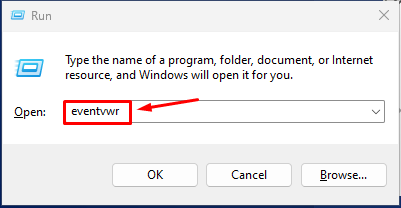
In the Event Viewer window, select Windows Logs -> Click on Security in the left window pane.
In the right window pane -> Click on the Filter Current Log field.
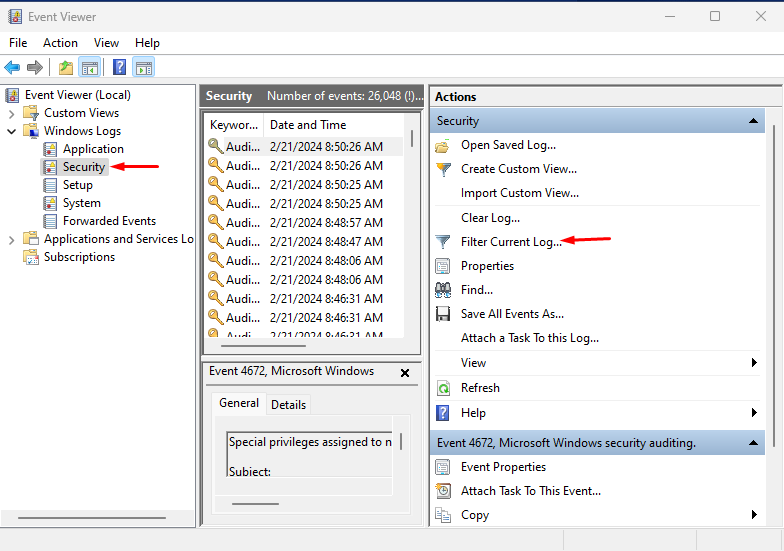
A new dialog box opens, enter 4648 in the text box below “Includes/Excludes Event IDs…”
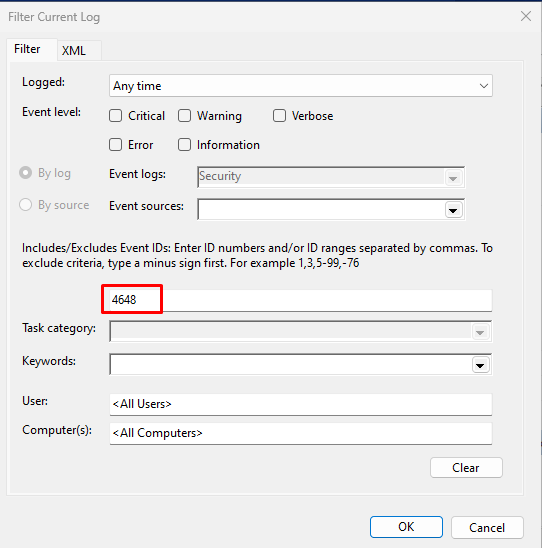
Press OK to filter the Event log. The Event Viewer will only display events with Event ID 4648.
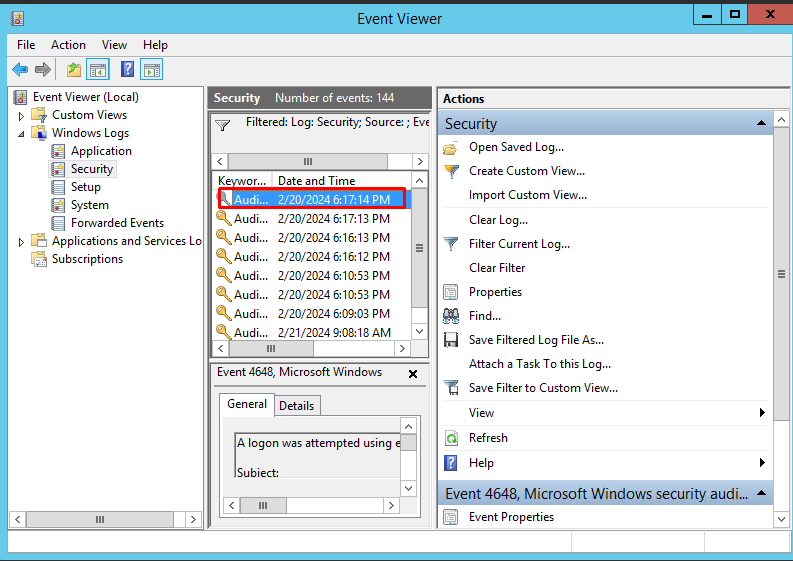
Double-click twice on the Event ID you want to view to see details about that Event ID.
Drag the toolbar down to the description and you will see:
Network Information:
Network Address: x.x.x.x
Port: 0
Where the Network Address is the IPv4 address of the PC performing Remote Desktop to your VPS.
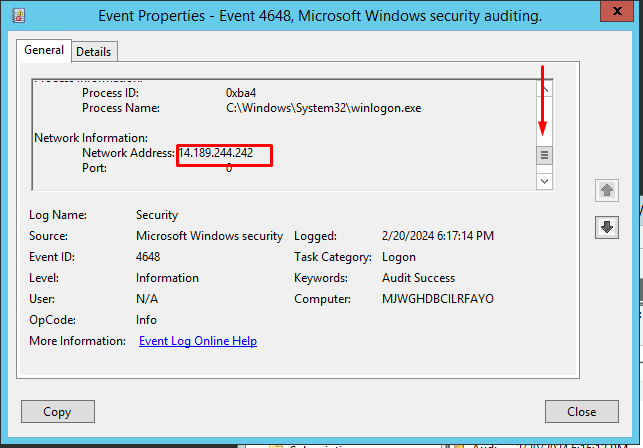
As shown in the image, the IP 14.189.244.242 is the IP that has accessed your VPS. Please check if this IP belongs to you or someone you know who has permission to access the VPS. If not, your VPS has been accessed illegally. At this time, don’t forget to enhance the security measures of your VPS.
Some solutions to enhance VPS security
To enhance security for VPS, you can consider the following solutions:
- Create a strong password: After purchasing a VPS, you should change the password. Use a strong password for the administrative account and user accounts on the VPS.
- Two-factor authentication (2FA): It is recommended to enable two-factor authentication for logging into the VPS. This protects your account from unauthorized access better.
- Using a firewall: Configure the firewall to limit access to necessary ports and services. Block or minimize access from unwanted IP addresses or for unnecessary protocols.
- Limit Access: You can grant or limit access to your VPS for other users. Minimize the risk of unnecessary administrative privileges.
In general, to protect the VPS from unauthorized access, strict security measures must be implemented. This can include regular system updates, using security software, setting up firewall configuring, monitoring network activity, etc.
Check if the IP has a Remote Desktop to your Windows VPS is very simple. You should do it regularly to avoid any unauthorized access. Securing VPS is also very important when using a virtual server. Take security measures to protect your VPS and the data within it!