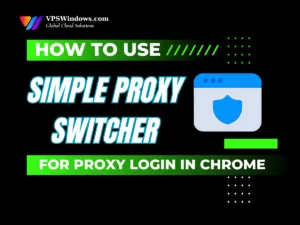Are you looking for the most effective and visual way to monitor network bandwidth on a Linux VPS with Nload? In this article, VPS Windows will walk you through everything in detail, from the concept to why Nload is so popular, to how you can install, use, and optimize this tool. If you want to keep track of your VPS bandwidth usage without relying on heavy or complicated solutions, Nload is definitely the number one choice.
What is Nload?
Nload is a powerful command-line tool for Linux that allows you to monitor network bandwidth on a VPS in real time. It tracks both inbound (download) and outbound (upload) traffic of your network interfaces and displays them in a clear, visual interface right inside the terminal. Instead of digging through complex logs or installing heavy monitoring software, Nload gives you an immediate view of your bandwidth usage with simple graphs and easy-to-read statistics. This makes it an effective and lightweight solution for anyone who wants to keep a close eye on their server’s network performance.
System Requirements for Running Nload
- Operating System: Supports various Linux distributions such as Ubuntu, CentOS, and Fedora.
- Resources: Nload is a lightweight tool that consumes very little system resources, making it ideal for VPS instances with limited configurations.
In short, Nload delivers powerful network bandwidth monitoring capabilities, giving administrators a clear overview of their network performance.
Why is Nload So Popular?
Although there are many other network monitoring tools available, Nload remains the top choice for many VPS administrators thanks to its key advantages:
- Simple and Intuitive: One of the main reasons many administrators choose to monitor network bandwidth on a Linux VPS with Nload is its simplicity. Nload does not require complex configuration. With just a simple command, you immediately see a clear interface showing complete traffic information.
- Real-Time Monitoring: Unlike tools that only provide historical data, Nload gives you an instant view of bandwidth speed. This is extremely useful when you are diagnosing an ongoing network issue.
- Detailed Overview: In addition to visual graphs, Nload also provides information about the total traffic transferred, average speed, peak speed, and more. This is a big plus when you need to monitor network bandwidth on a Linux VPS with Nload to evaluate long-term performance.
- Lightweight and Efficient: This tool consumes almost no system resources. You can run Nload on any Linux VPS, from low to high configurations, without worrying about performance impact.
- Available in Popular Repositories: You do not need to build from source or download manually. Installing Nload only takes a few seconds since it is already available in popular repositories like APT, YUM, or DNF.
How to Install Nload on a Linux VPS
Installing Nload is very simple, as it is already available in the repositories of most popular Linux distributions.
To start processing monitor network bandwidth on a Linux VPS with Nload, you first need to install the tool. The installation process is quite simple and can be done on popular Linux distributions such as Ubuntu, Debian, CentOS, and Fedora.
First, log in to your Linux VPS.
- Log in to your VPS using Bitvise SSH Client.
- Then, open a “New Terminal Console” and run the command. Depending on which distribution you are using, you can execute the corresponding command.
Install Nload on Ubuntu/Debian
You only need to run two commands. The update command will refresh the package list, and then the install command will install Nload.
sudo apt update
sudo apt install nload -y
With just two simple commands, you are ready to monitor network bandwidth on VPS Linux with Nload.
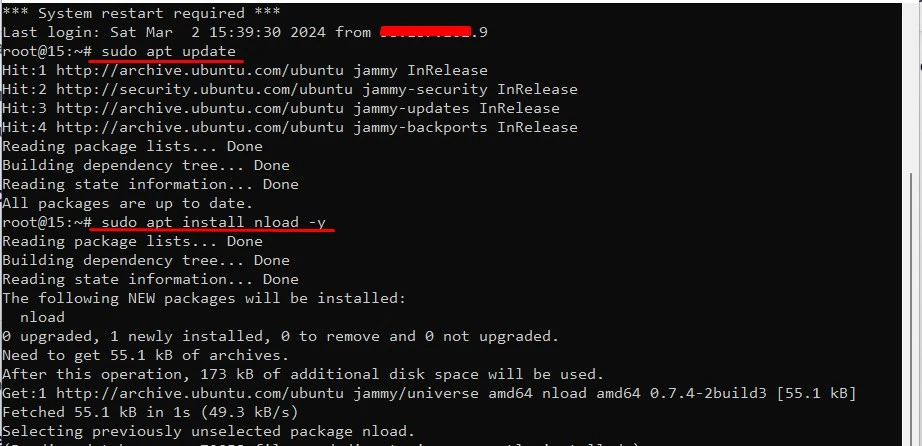
Install Nload on CentOS, RHEL
sudo yum install epel-release -y
sudo yum install nload -y
On CentOS/RHEL, you need to enable the EPEL repository first.
Install Nload on Fedora
sudo dnf install nload -y
How to Check if Nload is Installed Successfully
After installation, run the command:
nload
If an interface showing inbound/outbound traffic appears, it means the installation was successful. You can now monitor network bandwidth on VPS Linux with Nload according to your needs.
If you don’t see the expected result, you can check the Nload installation by typing:
which nload
If the installation process encounters an error, try reinstalling it by following the previous instructions.
How to Use Nload to Monitor Network Bandwidth
After successfully installing Nload, you can start using it to monitor your network bandwidth. This tool is very useful for keeping track of your network traffic situation.
Running Nload with Default Settings
To run Nload and monitor the bandwidth of all network interfaces, simply execute the command:
nload
When using Nload, you will see the following information displayed in the interface:
- Total: The total amount of traffic transferred over a specific period of time.
- Current: The current upload and download speed.
- Average: The average speed over a period of time.
- Min/Max: The minimum and maximum bandwidth values.
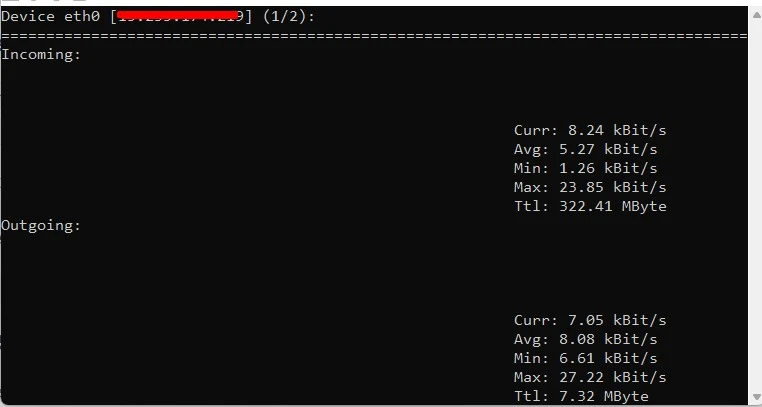
Note:
- Use the left/right arrow keys to switch between network interfaces.
- Press Q or Ctrl+C to exit.
Monitoring a Specific Network Interface
If your VPS has multiple network interfaces (for example, eth0, ens3), you can specify the interface name to monitor individually.
First, use the command:
ip ato find the names of your network interfaces.
Then, run the command: nload eth0
Here, eth0 is the name of the network interface you want to monitor. You can replace it eth0 with the actual interface name you wish to track.
Customizing Bandwidth Display
Nload provides several options to personalize the interface:
Change the unit: Use the -u option to change the display unit to Megabits per second (M), Gigabits per second (G), etc.
nload -u M
Monitor inbound/outbound traffic separately:
- View only inbound traffic:
nload -i - View only outbound traffic:
nload -o
Monitoring Bandwidth for a Specific Time
To monitor bandwidth for a certain period of time and automatically exit when the time is up, use the -t option: nload -t 30
The above command will monitor bandwidth for 30 seconds and then exit. If you need a different duration, simply replace the value with your desired time.
Real-World Scenarios for Using Nload
Nload truly shows its value in the following situations:
- Instant Error Detection: When your website loads slowly, open Nload. If you notice the traffic graph spiking abnormally, it may indicate that a service is consuming too much bandwidth or that your server is under a DDoS attack. Nload helps you identify the problem quickly.
- Performance Testing: After deploying a heavy application or a new feature (for example, an API that processes large amounts of data), you can use Nload to check whether it is overloading your bandwidth.
- Peak Hour Monitoring: By running Nload during peak hours, you can clearly understand how much bandwidth your website actually requires. This allows you to make better decisions about upgrading or optimizing your resources.
Tips for Optimizing Network Bandwidth Monitoring on a Linux VPS with Nload
- Combine Nload with Cronjob for Scheduled Monitoring: You can automate Nload to run and save results every hour or every day by combining it with a cron job. This gives you a detailed bandwidth history, making it easier to compare and detect network usage trends over time. By doing this, you can maximize the power of monitoring network bandwidth on Linux VPS with Nload in system management.
- Use Together with Logging Tools to Store Data: In addition to real-time monitoring, you can combine Nload with tee or log servers to store data for the long term. This way, instead of only tracking live traffic, you can analyze network activity over several days or even months. This method is especially useful when you need to monitor network bandwidth on a Linux VPS with Nload for auditing or performance optimization purposes.
- Customize the Display for Better Readability: Another tip is to adjust the refresh rate, display units (KB/s, MB/s, etc.), and choose the interface that fits your monitoring needs. This is particularly important in VPS environments with high traffic, helping you grasp bandwidth conditions at a glance. Such customization also makes the experience of monitoring network bandwidth on Linux VPS with Nload more intuitive and user-friendly.
Nload is an extremely useful tool that supports administrators in monitoring and optimizing network bandwidth on a Linux VPS. With its ease of use, simple interface, and ability to provide detailed and instant information, Nload is certainly the top choice for anyone looking for an effective solution for bandwidth management. By using monitor network bandwidth on a Linux VPS with Nload, you can easily detect and resolve bandwidth issues right from the moment they occur, thereby improving the overall performance of your services and applications. For more high-quality proxy options tailored to your needs, visit our website. VPS Windows are always ready to support you and accompany you on every step of your online journey.