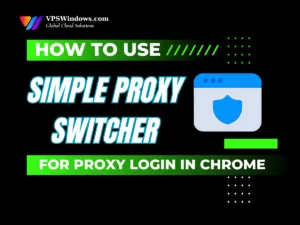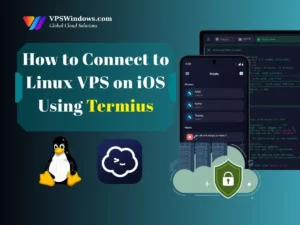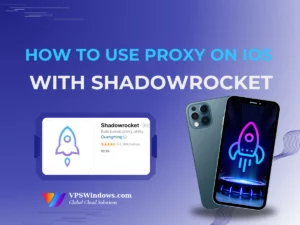Node.js is one of the most powerful and popular application development platforms today, widely favored by developers for its asynchronous processing capabilities and high performance. Installing Node.js 22 on Debian 10 VPS not only enhances application performance but also ensures a high level of security. In this article, we’ll walk you through the detailed steps to install Node.js 22 on Debian 10 VPS — from initial preparations to the installation process and common errors you might encounter.
Overview of Node.js
Before diving into the technical steps, let’s take a closer look at Node.js to get a better overall understanding.
What is Node.js?
- Server-side JavaScript execution: Node.js allows developers to write JavaScript code that runs on the server, in addition to the browser.
- Asynchronous, event-driven architecture: This enables Node.js to handle multiple connections simultaneously without blocking operations.
- Rich package ecosystem: The Node.js ecosystem includes millions of open-source packages that can be easily integrated into your application.
- Ideal for real-time applications: Node.js is well-suited for building fast, responsive applications such as chat apps and online games.
What is Node.js 22?
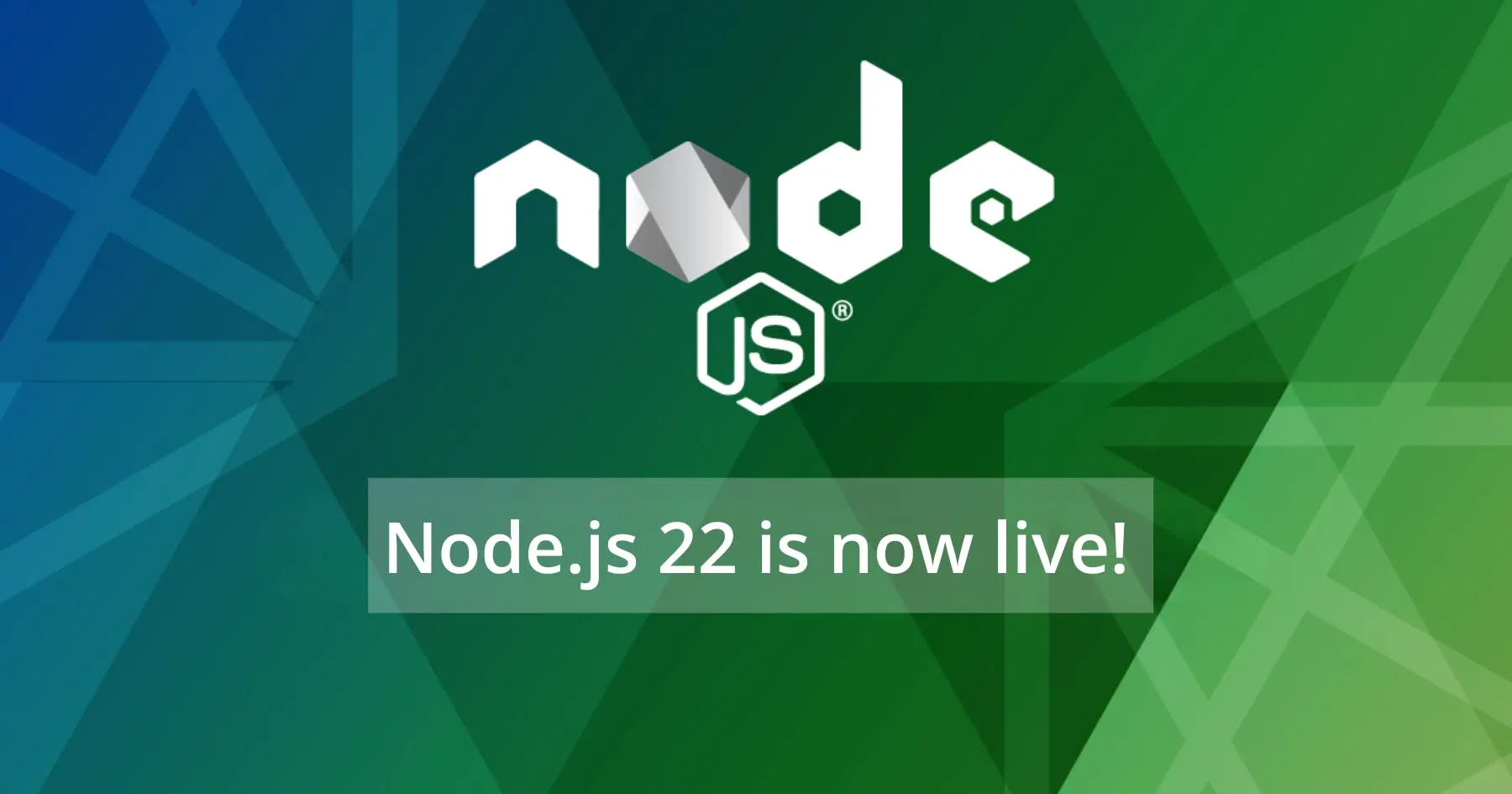
Benefits of Installing Node.js 22 on a Debian 10 VPS
Superior Performance and Enhanced Features
- High concurrency handling: Node.js 22 is capable of managing millions of concurrent connections without lag or performance degradation.
- Resource efficiency: With better performance, applications use memory more efficiently, helping reduce overall server resource consumption.
- Faster development: New improvements in Node.js 22 make it easier and faster to write and maintain clean, efficient code.
Improved Security
- Security updates: Each new Node.js release includes patches for known vulnerabilities found in previous versions, helping protect your server from potential attacks.
- Enhanced security features: New security enhancements can also help safeguard sensitive data within your application.
This not only helps protect user data but also builds trust among both customers and developers.
Easy npm Updates and Integration
Support for the Latest Features
- Memory Optimization: Improvements in Node.js 22 allow for more efficient memory usage.
- Faster Concurrent Processing: Node.js handles concurrent tasks effectively, enabling your application to manage multiple connections simultaneously without slowing down.
Compatibility and Development Environment Support
- Stable Environment: Debian 10 is a lightweight and stable operating system, allowing your Node.js applications to run smoothly with minimal issues. It’s especially well-suited for servers that require high reliability over extended periods.
- Long-Term Support: Debian 10 receives long-term security updates, ensuring a stable system environment for running Node.js 22. This reduces security risks and minimizes maintenance efforts during application deployment and operation.
Prerequisites to install Node.js 22 on Debian 10 VPS
Before you install Node.js 22 on Debian 10 VPS, it’s important to make sure that the necessary prerequisites are in place. These include having an up-to-date system, proper user permissions, and a stable internet connection.
Make Sure Debian 10 is Up to Date
sudo apt update && sudo apt upgrade -yUpdating ensures that you have the latest software packages along with important security patches, reducing the risk of issues when installing new software. If you skip this step, you may encounter unexpected errors during the installation process.

Ensure You Have the Required Access (Root or Sudo)
sudo -lInstall Required Dependencies
sudo apt install curl build-essential git -y- curl – A command-line tool used for downloading data.
- build-essential – A package that includes the necessary tools for compiling software.
- git – Useful for version control and managing source code.
Stable Internet Connection
A stable internet connection is essential to ensure that your VPS can successfully download the necessary packages from NodeSource and other repositories. Without it, the installation process may fail or become unreliable.
Ensure Sufficient System Resources
- CPU: At least 1 core
- RAM: At least 1 GB
- Disk Space: Minimum of 20 GB free
A Step-by-Step Guide to Install Node.js 22 on Debian 10 VPS
Once all the prerequisites are in place, you can proceed to install Node.js 22 on Debian 10 VPS. Follow the step-by-step instructions below to complete the installation with ease.
Log In to Your VPS
Check Your Debian Version
cat /etc/os-releaseMethod 1: Install Node.js 22 on Debian 10 VPS Using NodeSource
curl -fsSL https://deb.nodesource.com/setup_22.x | sudo -E bash -sudo apt install nodejs -yMethod 2: Install Node.js 22 Using NVM
Install NVM (If Not Already Installed)
curl -o- https://raw.githubusercontent.com/nvm-sh/nvm/v0.39.7/install.sh | bashsource ~/.bashrc# Or use source ~/.profile if NVM was added therecommand -v nvmInstall Node.js 22 Using NVM
Once NVM is set up, installing Node.js 22 is simple:
nvm install 22nvm use 22Verify Node.js 22 Installation
node -vnpm -vComparing Node.js 22 with Older Versions on Debian 10 VPS
Performance: Node.js 22, powered by the latest V8 engine, delivers significant improvements in JavaScript execution speed. Your applications will run faster, respond more quickly, and handle more concurrent requests. This is especially important for high-performance use cases such as APIs, real-time applications, or microservices.
Security: Node.js 22 is continuously updated with the latest security patches, helping to fix known vulnerabilities and protect your application from online threats. Running an outdated version can expose your system to potential attacks.
Compatibility: Node.js 22 ensures better compatibility with modern JavaScript libraries and frameworks. This makes it easier to integrate new technologies, take full advantage of advanced features in popular frameworks, and maintain long-term scalability and maintainability.