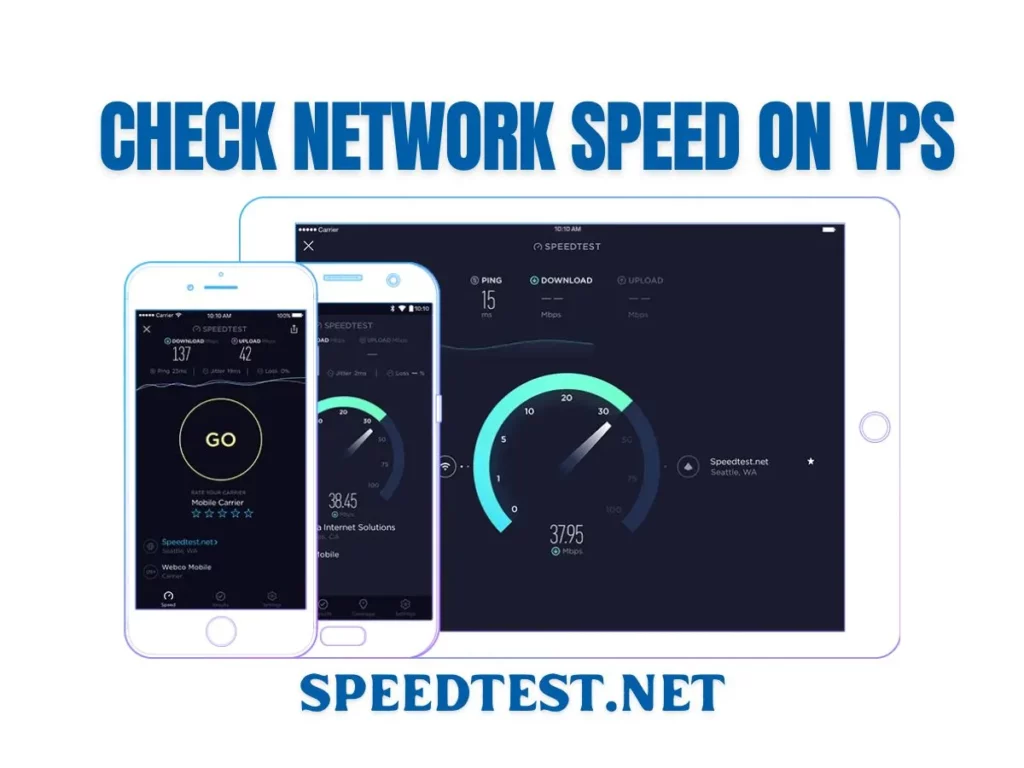Check network speed on Windows VPS & Linux VPS. Evaluating network speeds on Windows and Linux virtual servers helps you determine if the VPS performance justifies the money you spent on the purchase. This article will provide an overview of this issue. A powerful configuration of a virtual server can help your website or application run faster and more reliably against DDoS attacks. This can lead to a significant increase in your revenue. Keep reading the article below to understand better.
1. What is the speed of a VPS?
The speed of a VPS is a combination of hardware speed and network speed. Hardware speed can be easily recognized by parameters such as RAM, CPU, and SSD. However, to check the current network speed of the VPS, it is necessary to use the appropriate instrumentation tools.
A popular tool for checking the network speed of a VPS is Speedtest.net. Developed by Ookla, this website allows users to perform a free analysis of the download/upload speed and Internet connection latency of the VPS.
Many users consider Speedtest.net reliable with high security and support on various platforms, helping them check network speed conveniently.
2. Check Network Speed on Windows VPS & Linux VPS
2.1 Check network speed on Windows VPS
Install a web browser such as Firefox or Chrome on your Windows VPS.
Open the installed web browser and go to the Speedtest.net tools page. On Windows VPS, Speedtest.net offers an intuitive and easy-to-use interface. When you access Speedtest, you’ll see a standby interface.
To test the VPS network speed, you just need to tap on the “GO” button. The test will take place automatically in a period of 3 minutes. Finally, the test results will include metrics such as DOWNLOAD, PING, and UPLOAD, which will help you evaluate the network speed on your Windows VPS.
In which, each indicator will have a different meaning, as follows:
- PING (latency): This is the time it takes for a packet to travel from your computer to the server and back, measured in milliseconds (ms). If the PING value is high, the network speed of the VPS will be slower.
- Download speed measures how fast your computer downloads data from the Internet, expressed in Megabits per second (Mbps). It’s crucial to determine how quickly data is downloaded to the VPS.
- Upload speed indicates how fast your computer uploads data to the Internet, also measured in Mbps. It shows the VPS’s ability to transfer data to the Internet.
- For example, if the upload speed is 1Mbps, uploading a 1Mb photo to Facebook will take about 1 second. A high-speed VPS typically has download and upload speeds of over 500Mbps.
2.1 Check network speed for Linux VPS
3. Network speed test for Linux VPS
3.1 Test Linux Internet Connection Speed with Speedtest-CLI
- To check the Download and Upload speed of your Internet connection, run the speedtest-cli command without any arguments as shown below.
speedtest-cli
2. To check the speed result in bytes instead of bits.
speedtest-cli –bytes
3. Share your bandwidth speed with your friends or family. You are provided with a link that can be used to download the image.
speedtest-cli –share
The following figure shows the sample speed test result generated using the above command.
4. If you are only interested in pinging, downloading, and uploading, you can use the below command to perform a simple speed test:
speedtest-cli –simple
Next, Address to provide the top reputable Windows VPS and Linux VPS
If you need to use VPS, you can refer to cheap VPS plans at VPSwindows. We provide the leading digital technology and solutions in Singapore, with an experienced technical team ready to serve you. Windows VPS Rental Services, Linux VPS, USA VPS, European VPS, Cheap Singapore VPS, etc.
Here are the reasons to choose Windows VPS at VPSwindows:
- The interface of Windows VPS is familiar and easy to use. Suitable for users who are new to VPS. You can use a Windows VPS as easily and conveniently as using your own computer.
- Provides up to 1000 Mbps bandwidth and unlimited data transfer. This helps to optimize the performance of the VPS and is not limited by the amount of data exchanged in the month.
- Windows VPS is an impressive cloud computing solution with multiple OS versions. Including Windows Server 2012R2, Windows Server 2019, Windows Server 2022, Windows 10, etc. With optimal control and convenience when using the interface. With a familiar Windows interface, Windows VPS is considered the ideal choice for users.
- Uses SSD VPS NVMe storage, 99.99% continuous performance, and stable storage. Protect user data from unwanted hardware impact.
Above is an article on how to check Network Speed on Windows VPS & Linux VPS. Contact VPSwindows today for the best advice and support. We are ready to support you 24/7 and solve problems quickly and professionally.